|
Decibel Dungeon
|
|
|
|
You can't have failed to have noticed the increasing number of hi-fi products related to computer-audio. Using a computer to store the music (in digital format) with an interface component, to act as a music source, instead of a CD player, turntable, tuner etc. is becoming ever more popular with audiophiles everywhere. Using a computer has some distinct advantages over more traditional source components as I hope to show you, but there are at least several different ways to go about using a computer for hi-fi, and that makes the subject a little complex. As ever with Decibel Dungeon, I hope to help anybody new to this subject to get started with a simple beginners guide. Yes, it's a long article - explaining everything carefully always requires a lot of words and pictures. But I hope that you will be able to at least get a decent understanding of this subject, and feel confident to start using computer-audio as a result.
|
|
First off, just why would we want to use a computer as a hi-fi source component? Well, leaving sound quality aside for now, it is mainly for convenience. You can copy all your CDs (and LP's and tapes if you like) to a hard drive and then use some sort of interface, to select what you want to listen to rather than have to get out of your chair, locate a particular CD and put that into your CDP. As we will see later, that convenience is enhanced in some computer based systems. Another advantage is that we no longer need to handle our hi-fi media each time we want to listen to an album. I have always exercised the greatest care in handling my records and CDs. But while I was copying my CDs across to my hard drive, I noticed many had not only scratches, but some were showing signs of the reflective coating coming away from the outer edge of the CD. If that isn't alarming enough, then we have the knowledge that the sound quality of CDs can deteriorate over time as well (despite the claims that CD would give us "perfect sound for ever"). So keeping it all safely on a hard drive makes a lot of sense. Yes, it is true that hard drives don't last for ever, but it is relatively easy to copy all the music to a new drive.
|
|
There is also good reason to expect a very high sound quality from computer based audio. This is mainly due to the way the information is taken off the hard drive and supplied to a DAC, rather than obtained from a spinning disk, as is the case with a CDP. I won't go into the technical aspects of jitter here as this is a beginners guide so just take my word for it. However, this doesn't mean that any computer based hi-fi will produce the 'perfect sound' because taking the information from the hard drive to the DAC is only one stage of the process of getting music out of your speakers. But, with the right ancillary equipment, it is possible to at least equal the very best CDP's, or beat them, and all for much less cost! So, if I've got you interested, let's look at the various options for a computer based audio system.
|
| Site menu
Page menu
|
|
|

|
|
|
|
All options involve using a computer (it could be a PC, laptop, netbook, ITX etc) that has your music stored on a hard drive (internal or external). What differs, is the way that that music is taken from the hard drive, and 'transmitted' to your hi-fi system.
|
|
The basic computer system.
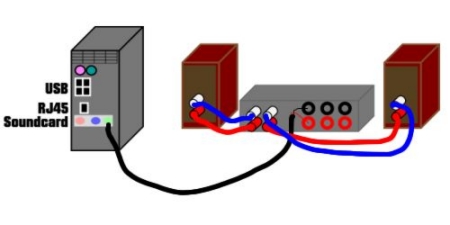
A basic PC-based audio system.
You probably already know that just about any computer can play audio by placing a CD in the optical drive. So why don't all audiophiles use one instead of spending money on a CD player? Well, if we look at a typical Windows based computer (probably the most common) we see that there is software (eg Windows Media Player) that allows us to play a CD (or music stored on the hard drive) out to an amplifier and speakers via the soundcard (some computers have the soundcard incorporated into the motherboard but the principle is the same).
|
|
Many people have the soundcard output (the green jack socket on the rear of the PC) connected to an amplifier and speakers (or amplified speakers) and use this arrangement to listen to music (or online radio/TV) while they work. At first, this doesn't sound too bad but if you connect it up to a good hi-fi system and then listen for a while, you will hear that this isn't really hi-fi! The problem lies in the Windows sound-playing software (something called kmixer) which messes up the sound quality (by manipulating the data that carries the music). The sound quality will also be somewhat dependent on the quality of the sound card in the computer (usually rather basic). So we are going to dismiss this first option (using the built in optical drive) and move on.
|
|
The computer system with an audiophile sound card.
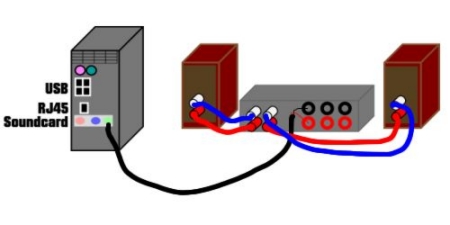
A basic system using a PC soundcard.
This is essentially the same system as the one above except that the soundcard that comes with the computer is replaced with something much more 'audiophile'. Some of the best soundcards came in housings and were situated outside of the computer to keep their electronics well away from the electrically noisy interiors of the computer. They also had better power supplies than are to be found inside the typical computer, and they were connected via USB.

External and internal audiophile soundcards.
|
|
Because of its vast processing power, the computer soon found itself in favour with musicians who wanted to create and process music. So it followed that there was a market for sound cards that could both handle the extra processing required, and produce a better sound quality. Today, there is a wide choice of sound cards available costing anything up to the price of a whole hi-fi system. The better ones use audiophile components and offer all sort of facilities, such as the ability to connect them to equipment external to the computer.
|
|
I have no experience with audiophile soundcards so won't offer any advice on buying one. It is quite easy to find advice on this subject on the Internet if that is the route that you choose to go down. Of course, the limitations of Windows kmixer are still there even with a better soundcard but fortunately there is a way around the problem as explained here.
|
|
To go this route, you will need to open up your computer and install the new soundcard and then install the appropriate drivers. If you are not computer savvy enough to do this, it shouldn't be hard to find somebody who is. The whole job is simple and should take only a few minutes. Or you could buy an external sound card. But my advice is not to go for a new soundcard as there are 'better' ways to get the sound out of your computer and into your hi-fi.
|
|
The computer system with an external audio-converter.
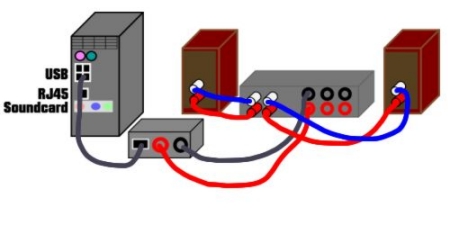
A system using a USB DAC.
An audio-converter connects to the computer, usually via a USB cable (but sometimes using a Firewire connection), and converts the signal sent by the computer to a format that it can be accepted by a DAC (digital to analogue converter).

TrendsAudio USB audio-converter.
The audio-converter allows an audiophile to use a DAC of their choice, perhaps one that they already have in their system. Instead of that DAC being fed by a CD player or transport, the digital signal comes from the computer via the audio-converter.
|
|

USB DACs.
In practice most of these devices also contain a DAC, and are known as USB DACs, and you connect the (analogue) output to your amplifier (or pre amplifier if you use one). USB DACs are very popular at the time of writing and there is a vast choice available from the cheap and cheerful bought off Ebay, to quite expensive models from well-known hi-fi manufacturers. Some USB DACs also accept signals from other sources than USB making them useful if you still want to use a CD transport, or perhaps have a digital signal coming in from your TV. When using a computer as the source, you will still need to get around the Windows kmixer problem if you use Windows ME 2000, XP or Vista, and again that can be done by using the ASIO drivers. Windows 7 apparently does not have the kmixer issues, Linux doesn't either, and although I have no experience of using MAC computers, I understand there is no similar issue with them.
|
|
Because this type of device is external to the computer, it is away from the electrically noisy environment. Some say that USB is not the ideal way to transfer musical data (Firewire being 'better') but I have tried quite a few of these audio-converters and it was these device that first convinced me that computer based audio was a serious alternative to the CDP/DAC! All the 'top' USB DAC's appear to use USB. USB 2.0 is now being used by one or two top-end models, and there is an even higher USB standard on the way.
|
|
As with an external soundcard, the beauty of the USB converter/DAC is that you can plug it in without opening your computer case. Apart from installing the ASIO drivers (if necessary), and some suitable music-playing software, there is nothing else to do.
|
|
The computer system with a streaming device.
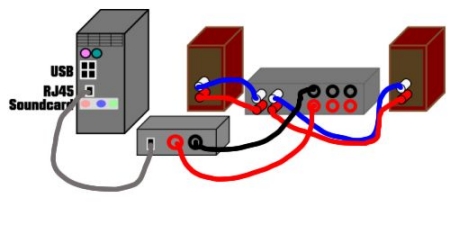
A system using a streaming device.
A streaming device is simply a piece of equipment that takes the data from the hard drive and 'feeds' it to your hi-fi (but in a different way to a USB converter/DAC). There are, at the time of writing, a number of different streaming devices on the market, the best known, being the Logitech Squeezebox family, and Sonus devices. Think of streaming devices as mini-computers that have the job of taking digital data from a hard-drive and turning it into either a digital music signal to be fed to a DAC, or an analogue music signal to be fed to an amplifier.

Sonus and Squeezebox streaming devices.
These streaming devices require software to get the data off the hard drive and to the streaming device which is located well away from the computer and adjacent to the hi-fi, and process it. A big advantage of these devices is that they offer remote control and added luxuries like music searching, random play, and playlists, allowing you to access your music collection more easily. Check out Audiofi's excellent round up of what's available and how they compare. You can also buy modified versions of the Squeezebox, one of which, I had the pleasure to review for TNT-Audio.
|
|
With most of these streaming devices, you connect them to your computer via some sort of network, either wired or wireless. For a wired connection you can use a simple network crossover cable (RJ45), or a router and a patch cable. For a wireless connection, you will need a wireless router. The wired connection is simpler but less convenient (you have the cable to hide). Many suggest that a wired connection also sounds better than the wireless connection, others disagree. In addition, you will need to install some sort of software on your computer (usually supplied with the streaming device by downloading it from the suppliers web site). This acts as an interface between the hard drive and the streaming device. Once installed and set up, you simply turn on the streaming device with the rest of your hi-fi, select which music you want to play and play it. Believe me, after a week of using one you will not want to go back to manually searching out your music and swapping CD's in and out of your CDP!
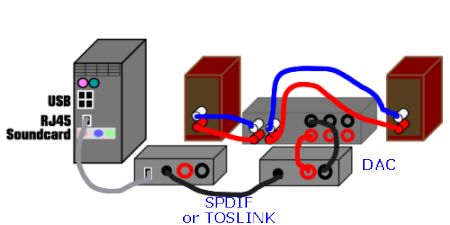
A system using a streaming device with an external DAC.
As with the USB DACs and soundcards, there is a range of streaming devices offering differing qualities of sound. But if you use the digital outputs of these devices with a good external DAC, there isn't a great deal of difference in the sound quality. So you could use one of the cheaper ones with a decent DAC, and still land up with a very decent sounding system. If you prefer an 'all-in-one' source then you will get better sound quality with the more expensive streaming devices.
|
| Site menu
Page menu
|
|
|
USB DAC versus Streaming device.
|
|
If you are looking to move to computer based audio, I suggest that you narrow your choice down to a USB DAC/converter or a streaming device but which one? With either, you can connect them to an existing DAC if you already own one that you like the sound of. Or you can connect the analogue outputs of either directly to the amplifying part of your hi-fi system. As regards performance, they both offer very good sound quality, and having heard quite a few examples, I would not like to say that one is definitely better or worse than the other.
|
|
At the time of writing I still favour my Squeezebox streaming device for a couple of reasons. First off is the sheer convenience! It sits on one of the shelves of my hi-fi rack and is ready to use when I power up the system. It has a nice little remote control that allows me to select and play the tracks or albums that I choose with a few button presses. And because it runs from the same computer that I use for the rest of my computing activities, I don't need to power up a separate computer to use with it (thus saving energy). It works very well into an external DAC, and I find the sound quality more than acceptable.
|
|
Because the maximum length of a USB connection is effectively 5 metres, you will need to have the computer fairly close to your hi-fi system. It should be obvious that you will therefore need a very quiet (better still - silent) computer in order not to disturb your listening (with the remote computer used for a streaming device it can be far enough away not to worry about the noise).
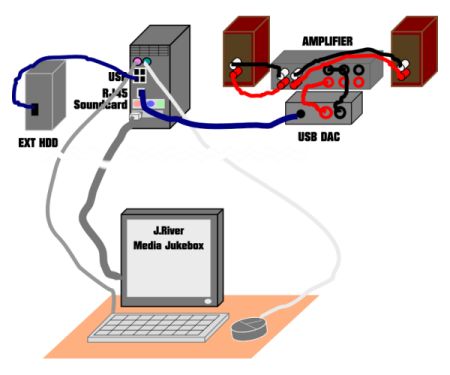
USB DAC system using wired control (extension cables for monitor, keyboard, and mouse).
|
|
Remote controlling a USB DAC can be done but isn't so easy to set up. To set up a USB DAC you will need to install some software to find and play the music from your hard drive. There are several good pieces of music-playing software available, WINAMP, FOOBAR, and J.RIVER MEDIA JUKEBOX, all of which I am glad to report are free-ware. One option is to have your (quiet) computer next to, or near to, your hi-fi, and use extension cables to bring the mouse,keyboard, and monitor to your listening location so that you can control the computer and use the music-playing software. This doesn't cost much but it means that you require a small table near your seat for the monitor, mouse and keyboard. And of course you will have cables trailing across the floor!
|
|
Another option is to use a mobile phone, or tablet computer, connected wirelessly to the computer acting as the music server. You will need additional software (called an application) that allows the tablet computer/phone to control the music server, and you will need to know a bit about setting up such a system. It of course also costs more if you have to buy the tablet PC or mobile phone.
|
|
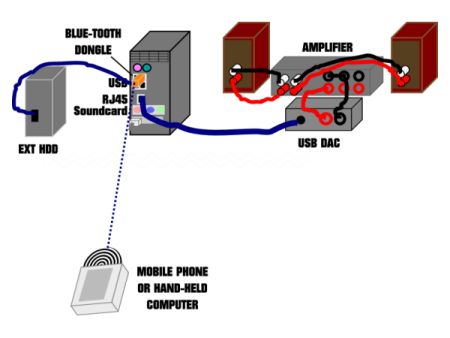
USB DAC system using wireless control (mobile ppohone or tablet computer with Bluetooth).
So you can see that using the streaming device is much easier for the non-technical audiophile, it's ultimately cheaper, and therefore is what I would recommend to anybody new to computer audio.
|
| Site menu
Page menu
|
|
|
The kmixer fix.
IMPORTANT - the following does not apply if you are using a streaming device such as a Squeezebox, Touch, etc. It is also not required for Windows 7, Linux operating systems, MAC operating systems.
|
|
OK, I mentioned the problem with Windows kmixer and here I will tell you how to get around it. It is possible to disable the Windows sound output that uses kmixer. You need to go through the control panel to the Sounds and Audio Devices and then un-tick the 'use only default devices' box. But now we need to have an alternative method of playing back music through via the computer. Fortunately, this problem was recognised a long time back and alternative software was written to replace kmixer. It is called ASIO and some computer audiophile devices like soundcards come with dedicated ASIO drivers that are then installed on the computer. If you have a device such as the audio-converter that I reviewed on TNT-Audio, it is possible to download and install something called ASIO4ALL that is basically an ASIO driver that works with a variety of equipment.
|
|
ASIO4ALL
It is not too difficult to install the ASIO4ALL drivers but there are a few points to keep in mind! Not all versions of ASIO4ALL work will all applications. For instance, I installed the latest version and found that it did not work with WINAMP. An earlier version did work. So if you can't get one version to work, try another.
|
|
After downloading ASIO4ALL, install it and you will find a desktop icon to something called ASIO4ALL off-line settings. Double click on the icon to run this set-up program. Select the device that you want to run with the ASIO drivers and make sure it is enabled. If you are using that device with a particular program, eg Winamp, Foobar etc, run that program and follow the instructions to enable the use of the ASIO drivers. This will depend on the application. For Winamp, you click on OPTIONS-PREFERENCES-OUTPUT and select the ASIO.dll. You will know when the ASIO is working because you will not be able to use the Windows volume control, or the volume control in Winamp.
|
|
If all this seems a little off-putting because you are not very handy with using a computer, there are some options. The first one is to use the music-playing software jRIVER JUKEBOX. It's free-ware and works well, but the best part is that it can bypass kmixer without you needing to do anything other than select 'Direct Output' in the preferences when you set it up initially.
|
|
The other method is to use a MAC computer, to use a Linux-based operating system such as Ubuntu, or to use Windows 7.
|
| Site menu
Page menu
|
|
|
|
|
What's needed?
Don't be put off by the terminology, a computer music server is no more than a bog standard computer. And it doesn't have to be a high-spec one either although the size of the hard drive obviously determines how much music you can store on it! If it is only used as a music server, a CPU with a speed in excess of 1 gig will be fine, 256 MB of RAM will do (but 1 gig will be better) and obviously, as large a hard drive as you can afford. Fortunately, these days, the price of hard drives is quite reasonable so think in terms of at least 250 MB. You could use your existing computer, or build one specifically to act as a music server. If you use second hand parts, it needn't cost more than a budget CDP. Having said that, when considering the cost of a computer audio based system, the cost of the computer should be taken into account, as well as the chosen sound card, audio-converter or streaming device. Many people regularly buy a new computer to keep up with the latest trends or operating system. Many of the computers that they discard are still more than capable of operating as decent music servers. So keep your eyes open for what is being thrown out, or sold for peanuts. I was actually given a PC that I use as a music server. All I had to do was wipe the hard drive, install Ubuntu (free-ware) and some music-playing software (again free-ware) and I had a music server that cost me literally nothing!
|
|
If you intend to use the same computer for ripping CDs to the hard drive, then you will find the ripping process is faster if you have a faster CPU and more RAM. You may not initially consider speed of ripping to be important but when you have a couple of hundred CDs to rip, you will soon change your mind.
|
|
Obviously, you will need a keyboard, mouse and monitor while you are ripping music to the hard drive and also when you are installing the necessary software and drivers to play back your music. But if you are using something like a Squeezebox, you can get away with a computer on its own, once everything is set up. For other devices like the audio-converter, you will need to have access to software such as Foobar or Winamp, and consequently, you will need some way of controlling the computer.
|
| Site menu
Page menu
|
|
|
|
|

You will probably be familiar with the type of connections used in hi-fi. The RCA (Phono) plugs and sockets are used on most hi-fi for signal connections, although you may have XLR types if you run balanced equipment. Computer-audio uses a few more different types of connection so we will have a look at those so you know what to plug in where. You can see where these connections are made on a typical PC in the picture above.
|
|
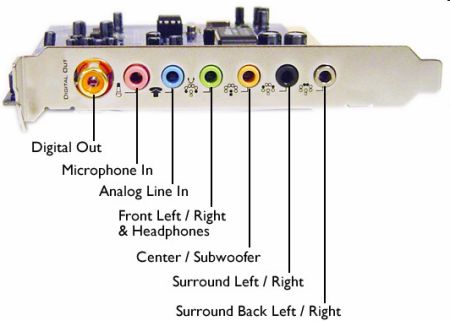
The soundcard on your computer will have three or more jack sockets to connect it to the outside world. One of the jack sockets will allow for a microphone to be connected so that you can record your voice for example. Another jack socket is for headphones, and another is for line out, and you connect that to an amplifier (or amplified speakers). There may be other jack sockets like those in the picture above. All these connections are usually stereo, so you must use stereo jack plugs if you are making up your own interconnects. It's more usual to plug in equipment that already has a plug attached so you probably won't have to worry about adding your plugs. You will also see on the example above that there is a connection for digital out (SPDIF) which would go direct to a DAC.
|
|

For USB DACs, and most external soundcards, a USB connection is used. You should be very familiar with this type of connections as it is used extensively for other computer equipment such as printers, scanners, camera etc. The USB DAC will either have the squared type of USB socket (shown on the cable above), or more rarely, the rectangular type, and you will need the appropriate lead. However, this lead is nearly always supply with the USB DAC, and if it isn't, will be readily available from either outlets selling computer accessories, or hi-fi.
|
|
Streaming devices use an RJ45 socket/plug. You normally buy a cable with an RJ45 plug on either end as they are difficult to DIY unless you have a special tool to crimp the plug on to the cable. The cable is CAT5 or CAT6 network cable.
|
|
If you are connecting a streaming device directly to you computer (ie not through a router) you should use a 'crossover cable'. If you are connecting a streaming device via a router, you should use a 'patch cable' also known as a 'straight-through cable'. Of course, if you have a wireless streaming device, this does not apply.
|
| Site menu
Page menu
|
|
|
|
|

Probably the first question asked when considering computer-audio is how much space do I need to store my entire music collection, and how much space should I have for future additions to my collection? Not so long ago, it was more important to calculate how much space you needed as hard-drives cost a lot more than they do at the time of writing this guide (January 2011). Now we are into the age of terabyte (TB) storage, with a 1 TB external hard drive available for under 50 UK pounds where I live. So rather than try and work out exactly how much space you need, it is simpler to just go out and buy a 1TB (or even 2TB) hard drive. I put all my music collection on a hard drive three years back. It was a 250 MB drive, and I still have a lot of space left free despite adding more music over those three years.
|
|
Now a lot depends on what format you store the music, and this is where some confusion arises if you are new to computer-audio. By compressing data we get smaller files. You are probably familiar with that concept when using image files. With audio there are two fundamental types of compression - one that loses information, and one that doesn't. You should have heard of the MP3 format by now as that is what the famous Apple iPod uses. That dramatically reduces the file size of a music album in order to make it more suitable for use on portable devices that typically will have much less storage space than a home-based music system. To reduce the file size so much, some of the information is discarded, and that limits the sound quality. For portable devices using typically cheap earphones, that isn't a problem, but if you want best quality for your home hi-fi, MP3 won't do.
|
|
Fortunately there are compression methods that don't lose any information. These are (unsurprisingly) called 'lossless' formats. They work by losing data that is isn't required, and the result is the music still sounds as good as an uncompressed format. Nearly all my music is stored in a lossless format called FLAC, and the files for each track are typically half of what they would be if I stored them in an uncompressed format such as WAV. Some portable music-players will also play FLAC files as well as MP3, so should I want to use one of those, I could just copy my music off my hard drive and into the portable device.
|
|
It is also worth noting that you can have different compression values for a given format. What that means is that when you compress say a WAV file to FLAC format, you can choose the size of the resulting file. There is some relationship between the size of the file, and the sound quality, so you need to choose carefully. When ripping CD's to a hard drive, use one of the online guides to using EAC, and you will find suggestions for the optimal compression rate. Once again, with hard-drive space costing so much less these days, such decisions about compression rate are less importatnat than they were a few years back.
|
|
Now one thing that I do recommend is to use an external hard drive instead of an internal one. I like to keep the music files outside of the computer, and of course another advantage is that I can use the same files on different computers simply by moving the external drive from room to room. These days external drives are not that much more expensive that internal drives. I have noticed when using a USB DAC that the sound is better when using an external drive than an internal type. I suspect that things will get even better with solid -state hard-drives (SSD's) but at present they are only available in smaller capacities, and they cost a lot more than the more traditional drives.
 - Try placing some music files on a USB memory stick and playing back music from them. If your system is good enough, you should be able to hear an improvement over the same tracks played back from an internal hard-drive! - Try placing some music files on a USB memory stick and playing back music from them. If your system is good enough, you should be able to hear an improvement over the same tracks played back from an internal hard-drive!
|
|
As I state in the ripping guide, do have a back-up drive for all your music. There is no getting away from the fact that ripping all you music onto a hard drive is a long job. You only want to do it once, and once it is done, it is sensible to back-up all that time and work by copying all the files to a second hard-drive.
|
|
Some people use what is called 'network-storage'. However, networking is another subject that I don't want to go into in what I intend to be a basic guide to computer-audio. If you are already familiar with computer network systems, this is something that you will already be able to set up for yourself.
|
|
 - If you already have an internal drive that you would like to use for storing your music, a cheap option is to buy an external case for it, and convert it to a USB-connected external drive. - If you already have an internal drive that you would like to use for storing your music, a cheap option is to buy an external case for it, and convert it to a USB-connected external drive.
|
| Site menu
Page menu
|
|
|
|
|
OK, this is a lot to go through and I suspect some of you may just want to be told how to set up a computer-based audio system. So here is my recommnedation based on what I have tried and used to date, and based on what is currently on the market. I am going to assume that you already run a computer in your home, perhaps a PC, perhaps a laptop.

Logitech Touch streaming device.
- Add an external 1 TB hard-drive, rip your CD's on to that hard-drive, and preferably back all of that data up onto a second hard drive for security. You will need an external hard drive and a USB cable that should be supplied with it.
- Buy a Logietch Touch.
- Either connect the Touch to your computer via cables, or using the wi-fi connection. You will need either suitable RJ45 network crossover cable for a direct connection between computer and Touch, or a router with patch cables between computer and router and router and Touch. Or you will need a wi-fi router.
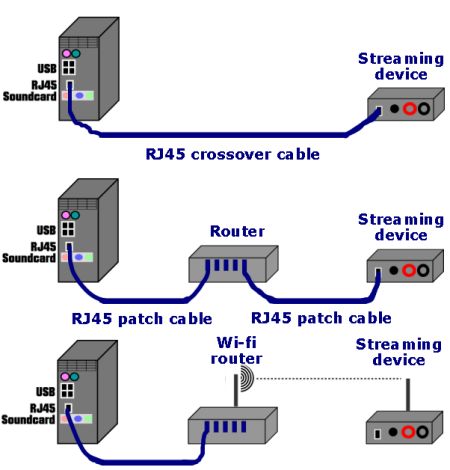
Different ways of connecting a streaming device to a computer.
- Connect the output of the Touch to your amplifier or pre amplifier using interconnects with RCA (Phono) plugs. You will need a stereo interconnect. Alternatively you can connect the digital output of the Touch to a DAC, and the DAC to your amplifier or pre amplifier.
- Download and install the correct version of Squeezecenter for your computer from the Logitech site for your country. (Click on SUPPORT and then SOFTWARE). Install the Squeezecenter software.
- Follow the instructions that come with the Touch for configuring it. If you have problems, the best place to ask for help is on the Slimdevices forum.
- Enjoy your music.
|
| Site menu
Page menu
|
|
|
|
|
One way to accurately rip your CDs to the hard drive is to use a piece of software called EAC. EAC is widely recognised as one of the best ways to get a perfect copy of what is on the CD although it is worth saying here that even EAC can't make up for damaged CDs! You can download EAC here.
|
|
At first sight, EAC can look complicated and too much work to use correctly. But there a quite a few sites dedicated to explaining clearly how to set up and use it. I'll try and give some instructions based on my experiences using EAC.
- Download and install EAC.
- Google "EAC guide" to find a selection of guides on configuring and using EAC. Some are better than others and it's worth skimming through a few to see which one makes more sense to you.
 - Take your time with this job. Read a little bit at a time, make sure you understand it, and don't get flustered. Although it looks like a lot of work, in practice, each step isn't much more than clicking and entering a few details. - Take your time with this job. Read a little bit at a time, make sure you understand it, and don't get flustered. Although it looks like a lot of work, in practice, each step isn't much more than clicking and entering a few details.
- Select the drive where you will store your music. Set up a new folder names 'Music' or 'Tunes' or something similar.
 - If you have a lot of CDs it is a good idea to have sub folders called 'Rock', 'Folk', 'Classical', 'Jazz', etc. These are not really needed for something like a Squeezebox but if you are manually searching for an album when using something like Winamp, having these sub folders will makes things a bit easier. And I add a folder for each of the CD's that I rip so that all the tracks are kept in one folder. - If you have a lot of CDs it is a good idea to have sub folders called 'Rock', 'Folk', 'Classical', 'Jazz', etc. These are not really needed for something like a Squeezebox but if you are manually searching for an album when using something like Winamp, having these sub folders will makes things a bit easier. And I add a folder for each of the CD's that I rip so that all the tracks are kept in one folder.
- Decide what format you will store you music in. The choice is really between uncompressed WAV files or a lossless compressed format such as FLAC. I chose the latter because it takes up between 50-60% less space on the hard drive. Some people say they can hear a difference between WAV and FLAC, I am not honestly sure that I can.
- If you choose to go with the FLAC file format then you will need to download and install the appropriate software called FLAC front end. This software actually works from within EAC making the process automatic when you rip the music.
- Start ripping your CDs to the hard drive. Yes, if you have a lot of CD's this is a long job but you don't have to sit there while the ripping (and compressing) takes place. How long an album takes depends on a few factors like how much music is stored on the CD. It also depends on the optical drive (CD or DVD ROM) that you are using to read the data from the CD. If you are compressing to FLAC, the speed of the computer CPU and amount of RAM in the computer also affects how fast the CD is ripped to the hard drive.
 - If you want to get the best possible copy of the CD onto your hard drive, you may wonder which is the best optical drive to use for your ripping. When I started ripping, this was more of an issue than it is now. Back then, some 'better' brands of optical drive such as Plextor, seemed to speed up ripping slightly and to report less errors. However these days the quality of optical drives has improved to the point where it is difficult to recommend one model over another. However, if this is an issue for you, you should be able to find plenty of (probably conflicting) recommendations by Googling the issue. - If you want to get the best possible copy of the CD onto your hard drive, you may wonder which is the best optical drive to use for your ripping. When I started ripping, this was more of an issue than it is now. Back then, some 'better' brands of optical drive such as Plextor, seemed to speed up ripping slightly and to report less errors. However these days the quality of optical drives has improved to the point where it is difficult to recommend one model over another. However, if this is an issue for you, you should be able to find plenty of (probably conflicting) recommendations by Googling the issue.
- Get another hard drive and back up your music collection. I can't imagine anything more soul-destroying that having to do the long job twice!
|
| Site menu
Page menu
|
|
|
|
|
As I said in my introduction, I originally had no intentions of getting involved with computer audio. As far as I was concerned, it was fine for the MP3 brigade, and I was happy to stay with my familiar CDP/DAC set-up. However, my experiences reviewing the Trends Audio USB converter, and at-tunes SB+ , left me in no doubt that we can get seriously good sounds from a computer, and there is no need to resort to compressed formats that reduce the sound quality. I've been very happily using a modified Logitech Squeezebox for three years at the time of writing, and have reviewed quite a few USB DAC's for TNT-Audio. I am sold on computer-based hi-fi, and I'm sure that most audiophiles will be using some kind of computer-based music source in the coming years.
|
|
Of course, we must keep in mind that we need a computer as well as whatever we use to get the data off the hard drive and convert it in to a musical signal. Unless you can afford to build a totally silent computer, there will also be the question of where to site the computer, and how to keep any noise it makes to a minimum. In practice, I found this wasn't a great problem. My music server computer has just one fan on the CPU cooler and even when situated a few feet from my listening chair was hardly noticeable. It is currently situated in the hall with a longish network cable connecting it to the hi-fi and I can't hear it at all.
|
|
I never really hankered after remote controlled volume adjustment, and can't say that I really minded getting up to put on another CD. But after a few weeks of using something like the Squeezebox, I got very fond of the remote control that makes it possible for me to play music all evening without leaving my chair. I have also grown to like the random play feature that is excellent when I can't decide which album to select. The playlists that I can choose are another big plus. In short, computer audio has another convert and I look forward to exploring this side of hi-fi further in the future. What would I recommend? Well as ever that depends on your budget. There are some very good USB DAC's (like the KingRex UD-01) that will get you going quite cheaply if you already have a computer. However, a streaming device like the Squeezebox (or more recently the Touch) with its remote control will give you more facilities. I expect there to be many more options in the coming years, and we are already seeing a move to playing higher resolution formats (thank goodness for those higher-capactity hard-drives!) such as 24bit /96 kHz and 24bit/192 kHz! Computer-based hi-fi is definitely the way forward, and I hope that this guide will help you to join in the fun!
|
| Site menu
Page menu
|
|
|
|
|
- What is the difference between a USB DAC and an external soundcard?
In essence there isn't any difference. The external soundcards were more for users making, recording, and processing their own music. A USB DAC is a simpler device with less facilities that is used only for playing back music through a hi-fi system.
- Do different USB cables make a difference to the sound quality?
Yes they can do. The difference is very small so don't be influenced by talk of one cable being much better than another. And there seems to be little correlation between sound quality and price. Play around with a few cheap cables and see if you can hear a difference before being tempted to part with a lot of money for an 'audiophile' cable.
|
| Site menu
Page menu
|
|
|
|
|
Pi-amp.com A site describing how to build an 'all-in-one' music server/amp.
|
| Site menu
Page menu
|
|
|
|
|

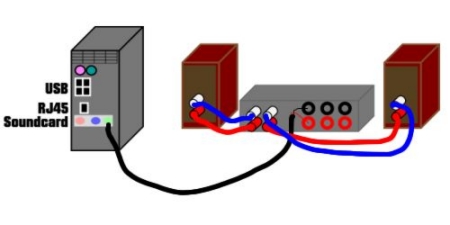
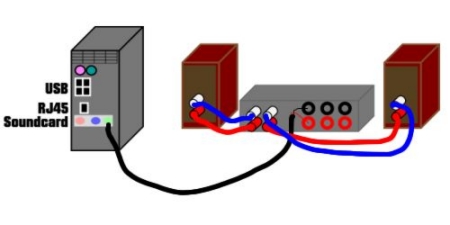

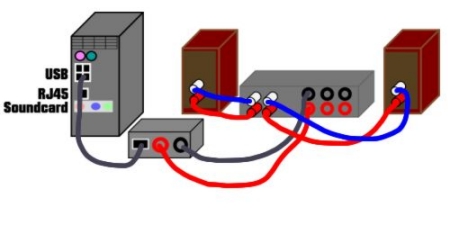


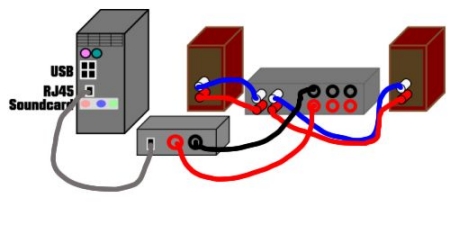

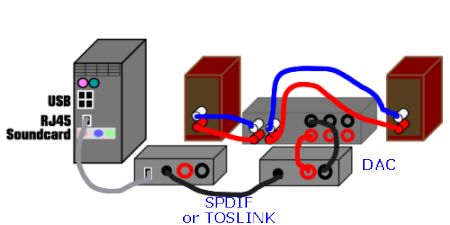
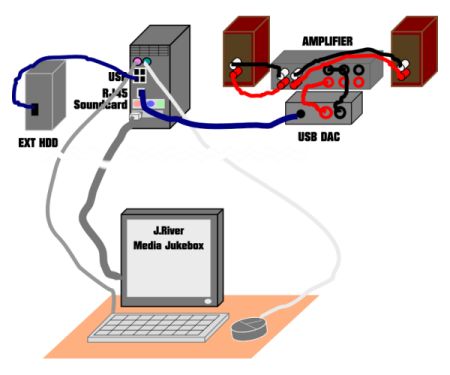
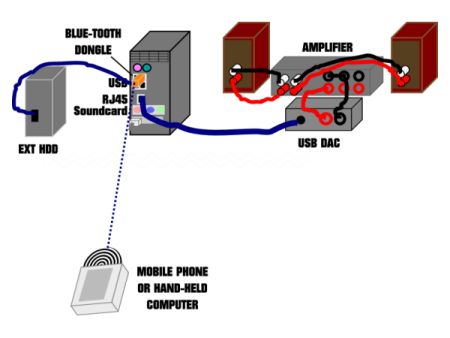

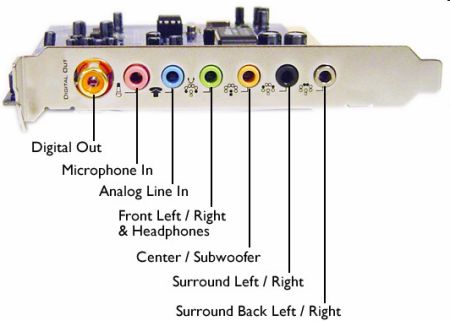


![]() - Try placing some music files on a USB memory stick and playing back music from them. If your system is good enough, you should be able to hear an improvement over the same tracks played back from an internal hard-drive!
- Try placing some music files on a USB memory stick and playing back music from them. If your system is good enough, you should be able to hear an improvement over the same tracks played back from an internal hard-drive!
![]() - If you already have an internal drive that you would like to use for storing your music, a cheap option is to buy an external case for it, and convert it to a USB-connected external drive.
- If you already have an internal drive that you would like to use for storing your music, a cheap option is to buy an external case for it, and convert it to a USB-connected external drive.

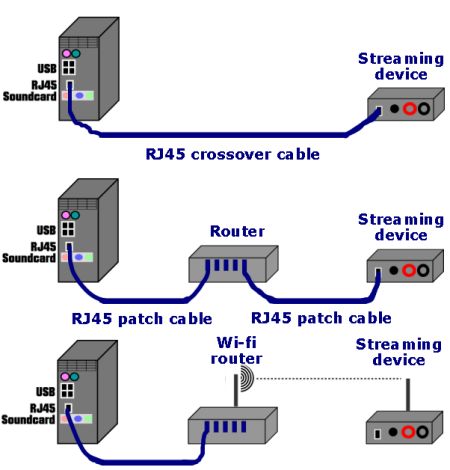
 - Take your time with this job. Read a little bit at a time, make sure you understand it, and don't get flustered. Although it looks like a lot of work, in practice, each step isn't much more than clicking and entering a few details.
- Take your time with this job. Read a little bit at a time, make sure you understand it, and don't get flustered. Although it looks like a lot of work, in practice, each step isn't much more than clicking and entering a few details. - If you have a lot of CDs it is a good idea to have sub folders called 'Rock', 'Folk', 'Classical', 'Jazz', etc. These are not really needed for something like a Squeezebox but if you are manually searching for an album when using something like Winamp, having these sub folders will makes things a bit easier. And I add a folder for each of the CD's that I rip so that all the tracks are kept in one folder.
- If you have a lot of CDs it is a good idea to have sub folders called 'Rock', 'Folk', 'Classical', 'Jazz', etc. These are not really needed for something like a Squeezebox but if you are manually searching for an album when using something like Winamp, having these sub folders will makes things a bit easier. And I add a folder for each of the CD's that I rip so that all the tracks are kept in one folder. - If you want to get the best possible copy of the CD onto your hard drive, you may wonder which is the best optical drive to use for your ripping. When I started ripping, this was more of an issue than it is now. Back then, some 'better' brands of optical drive such as Plextor, seemed to speed up ripping slightly and to report less errors. However these days the quality of optical drives has improved to the point where it is difficult to recommend one model over another. However, if this is an issue for you, you should be able to find plenty of (probably conflicting) recommendations by Googling the issue.
- If you want to get the best possible copy of the CD onto your hard drive, you may wonder which is the best optical drive to use for your ripping. When I started ripping, this was more of an issue than it is now. Back then, some 'better' brands of optical drive such as Plextor, seemed to speed up ripping slightly and to report less errors. However these days the quality of optical drives has improved to the point where it is difficult to recommend one model over another. However, if this is an issue for you, you should be able to find plenty of (probably conflicting) recommendations by Googling the issue.